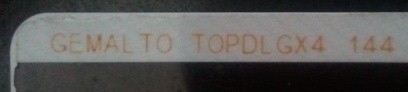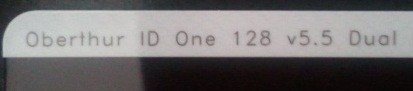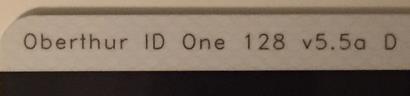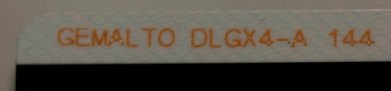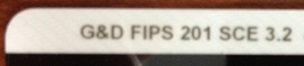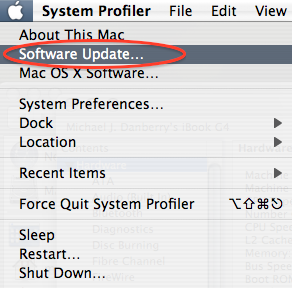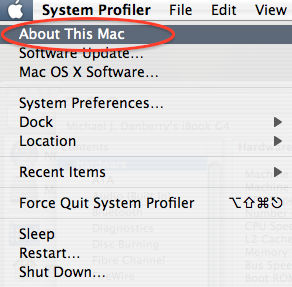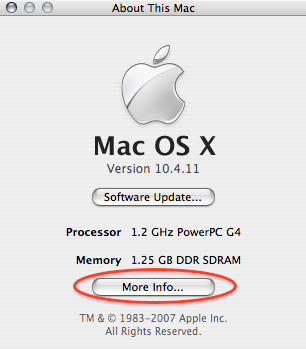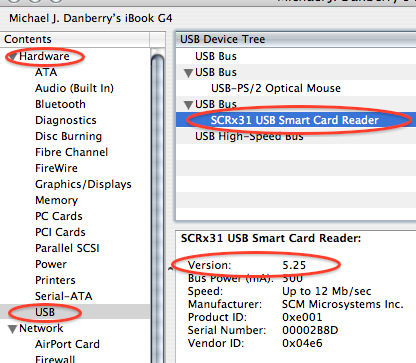Tiger [10.4.x]
Released on
29
April 2005
You
may
be able
to use your CAC with your [Tiger
(10.4.11)] Apple computer
Download
/ Save this page as a single / printable PDF
Other versions of Mac OS X supported in this
website:
Big Sur
 (11.0)
users, utilize the Big Sur support
page (11.0)
users, utilize the Big Sur support
page
Catalina
 (10.15.x) users, utilize the Catalina support page
(10.15.x) users, utilize the Catalina support page
Mojave
 (10.14.x) users, utilize the Mojave support
page
(10.14.x) users, utilize the Mojave support
page
High Sierra
 (10.13.x)
users, utilize the High Sierra support page (10.13.x)
users, utilize the High Sierra support page
Sierra
 (10.12.x) users, utilize the Sierra support page (10.12.x) users, utilize the Sierra support page
El Capitan
 (10.11.x) users, utilize the
El Capitan support page (10.11.x) users, utilize the
El Capitan support page
Yosemite
 (10.10.x) users, utilize the Yosemite support page
(10.10.x) users, utilize the Yosemite support page
Mavericks
 (10.9.x) users, utilize the Mavericks support page
(10.9.x) users, utilize the Mavericks support page
Mountain Lion
 (10.8.x) users, utilize the
Mountain Lion
support page (10.8.x) users, utilize the
Mountain Lion
support page
Lion
 (10.7.x) users, utilize the
Lion
support page
(10.7.x) users, utilize the
Lion
support page
Snow Leopard
 (10.6.x) users, utilize the
Snow
Leopard support page
(10.6.x) users, utilize the
Snow
Leopard support page
Leopard
 (10.5.x) users, utilize the
Leopard support page
(10.5.x) users, utilize the
Leopard support page

GEMALTO TOP DL GX4 144
CACs should work with the ActivClient.Mac_3.00.16_FIXS1104025
update file. I have been unable to find
any 3rd party products that have software to support this old version of Mac
OS X 10.4.x
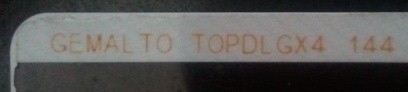
.
The following CACs are NOT
compatible with Tiger and ActivClient 3.0 for Mac.
.
Oberthur ID One 128
v5.5 Dual
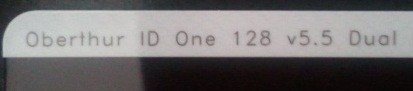
Oberthur ID One 128 v5.5a D
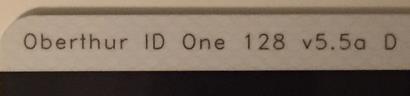
.
GEMALTO DLGX4-A 144
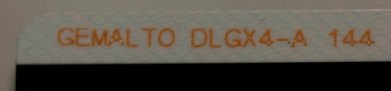
.
G&D FIPS 201 SCE 3.2
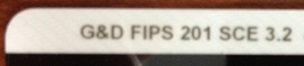

You'll have to install
Windows in a virtual environment
to be able to use Lotus Forms and ApproveIt.
NOTE:
Your computer must have an Intel
processor.
IF the lack of Lotus Forms and ApproveIt for Mac "bothers" you, I
recommend you contact the Army Publishing Directorate and let them know
your thoughts: 703-692-1306 Monday - Friday 0700-1700 EST,
Webform, or
apdfcmp@conus.army.mil

A 100% success
rate fix for users with the
GEMALTO TOP DL GX4 144
CAC [and
Intel Chip]
is to
upgrade your
computer to Snow Leopard. However, if you have a PPC chip this is
not possible and it may be time for a new computer.
NOTE:
Your computer must have an Intel
processor.

The following
information is provided for your situational awareness while setting up your CAC on your Mac. It is updated as additional
information is available and your input is appreciated for solutions not
outlined here. Installation
instructions can be found below.
ActivClient
is a middleware program used by the DoD to facilitate the communication between
your Windows computer and your Common Access Card. It is required for “Tiger”
(Mac OS X 10.4.11). The software is available
below.
Lotus Forms
is currently ONLY available for Windows.
You will have to install Windows in a virtual environment
or use Apple's native Boot Camp (see next section below)
to be able to use Lotus Forms and ApproveIt. NOTE:
Your computer MUST have an Intel
processor.
An older version
of PureEdge [with a few tweaks] is available
here for Macs with
Intel
processors only. So, IF you only need to complete a form (and NOT sign it)
give it a try.
Windows on
your Mac (You MUST have an
Intel
processor, it will NOT work with a PPC processor):
While you have made a conscious decision to “be a Mac,” the Government
has not, and therefore the easiest solution for some problems, such as:
Digitally signing forms with Lotus Forms and ApproveIt, some websites
(including digitally signing / encrypting emails in OWA), is to use Windows through a Virtual
Machine, such as Parallels Desktop (PDF),
VMware Fusion,
(Parallels vs. VMware
comparison), or
VirtualBox,
or through Apple’s native
Boot Camp.
This will require you to have a legal copy of Microsoft Windows. With these
programs, you can
install the ActivClient,
Lotus Forms, and
ApproveIt software and
also utilize all
the DoD tools from your Mac. The benefit of the Virtual Machines over Boot
Camp is that it will allow you to run Windows as an additional program
(without restarting your computer) and keep OS X running the entire time.
DTS
(Defense Travel System)
uses a Java web applet and should allow you to use DTS from your Mac.
NOTE: If you see a blank page after successfully
logging into DTS trying to navigate to your authorizations or vouchers,
Click the word Safari, uncheck
Block Pop-Up windows.
DCO (Defense
Connect Online) does NOT work on 10.4.11 (Tiger).
CAC Readers:
My initial setup was completed using an SCR-331 USB reader after
updating the
firmware to be able to read my GEMALTO TOP DL GX4 144 CAC.
Outlook Web
Access / App (OWA): Would
NOT work on Tiger.
If you do happen to get it to work, please know that the use of
OWA on Mac currently has a known issue with time
outs. Beware that when using OWA on your Mac that if you are
inactive on the primary window, for example: the Inbox, while replying to an email,
your browser may time out. On a Windows computer the ActivClient
software maintains communications with the server and re-requests validation of your credentials. On
a
Mac this is not so, Safari will respond to a direct request for validation
of your credentials, however it will not re-request that you verify as the
server requires. Be sure that prior to selecting the Send button that you
copy your work to the clipboard as you will most likely have to restart
Safari and log back in. You also will not be able
to digitally sign / encrypt / decrypt emails since the S/MIME software
is proprietary for Microsoft Internet Explorer (32 bit) only, therefore, it doesn't exist for a Mac.
Internet
Explorer Emulation (NOT applicable to OWA): If you visit a
website with your Mac that states it can only be accessed via Internet
Explorer, or some web pages simply won't work while using your CAC with
Safari, please try this:
Open Safari, Click on the word Safari (in the bar at the top), select
Preferences..., Advanced, click the Show Develop menu in
the menu bar box.
Close Advanced screen. Now when you need to emulate IE, click on the word
Develop (at the top), click User Agent, then select Internet Explorer 7 or 8.
This was received from the Air Force IMA JAGs.
Air Force
Users look here for some
helpful information
Navy Users look
here for some specific
information
Setting
up your CAC for use on your Tiger (10.4.x) Mac:
Step 1:
Update your system. (10.4.11 is the last version of Tiger)
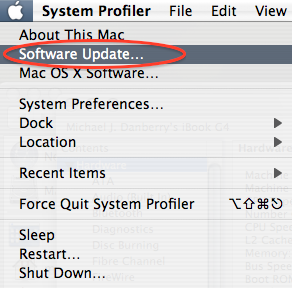
Step 2:
Plug in your SCR-331 (or other
compatible) CAC Reader to an available USB Port
Step
3:
Click the Apple Icon in the upper left corner of your desktop and select
"About This Mac"
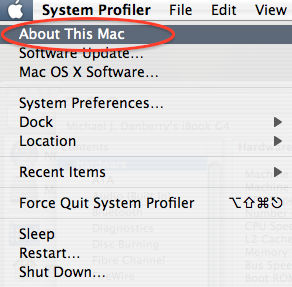
Step
4:
Click the "More Info" Button in the window that pops up. (This opens
System Profiler)
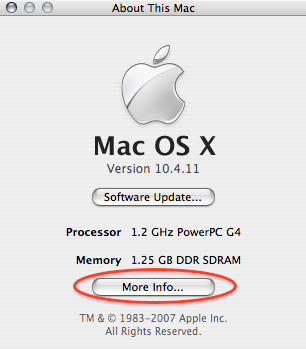
Step 5:
Within the "Hardware" Category select "USB." On the right
side of the screen the window will display all hardware plugged into the USB
ports on your Mac. You should see “SCRx31 USB Smart Card Reader.” If the Smart
Card reader is present, it is installed on your system, and no further
hardware changes are required, e.g. additional drivers / Firmware upgrades.
You can now Quit System Profiler. NOTE: Please look at
Version: if you are using an SCR-331 Reader make sure the version
is 5.25, you are good to go. If it is below 5.25, please update your
firmware.
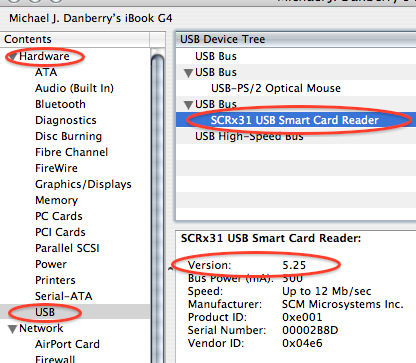
Step 6:
Install ActivClient
v3.0 for Mac (alternate
download)
Step 7: Install the
ActivClient.Mac_3.00.16_FIXS1104025
update file (alternate
download)
Instructions for installing update file.
Step 8:
Insert your CAC into the reader and navigate to the CAC enabled website you want to
access.
NOTE: Not every site will work. I was
successful with AKO,
Air Force Portal, and
DTS. I was NOT
successful with USAR OWA, or
DEERS
address update.

If you are still having problems,
contact us,
and we'll try to assist.
|


 (11.0)
users, utilize the
(11.0)
users, utilize the  (10.15.x) users, utilize the
(10.15.x) users, utilize the  (10.14.x) users, utilize the
(10.14.x) users, utilize the  (10.13.x)
users, utilize the
(10.13.x)
users, utilize the